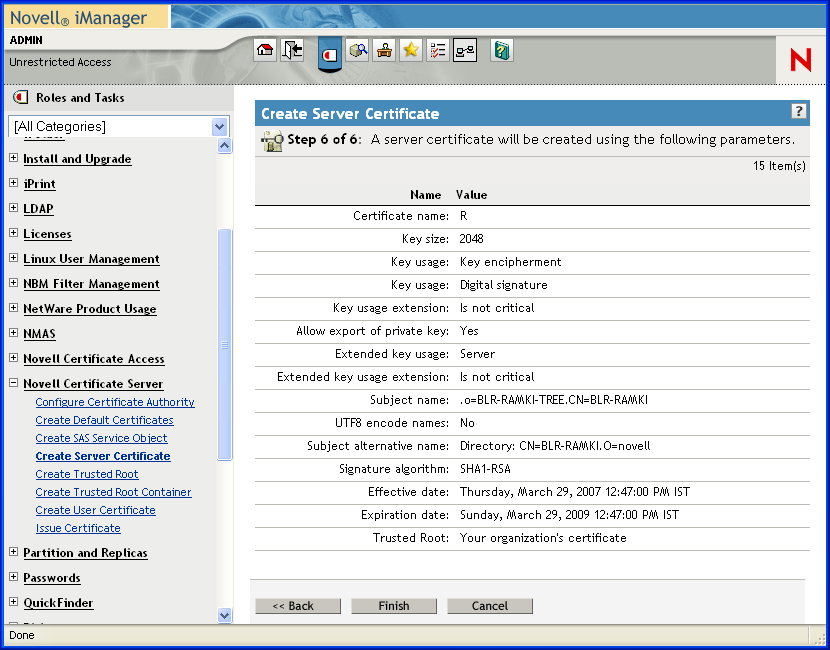15.2 Creating Server Certificates
-
Log in to iManager. On a Windows XP or 2000 machine connected to a NetWare® 6.5 server, open either the Internet Explorer or Mozilla Forefox browser and go to (https:// ipaddress/nps/iManager.html), where ip address is the IP address of a NetWare 6.5 server running Novell BorderManager 3.9.
NOTE:You can run iManager from a NetWare server to configure other Novell BorderManager 3.9 servers.
-
Type the username and password. Click . The username and password are the Novell eDirectory login details. Specify the non-fully-distinguished name.
-
In the left pane, select , then select .
Figure 15-1 Server Certification Creation
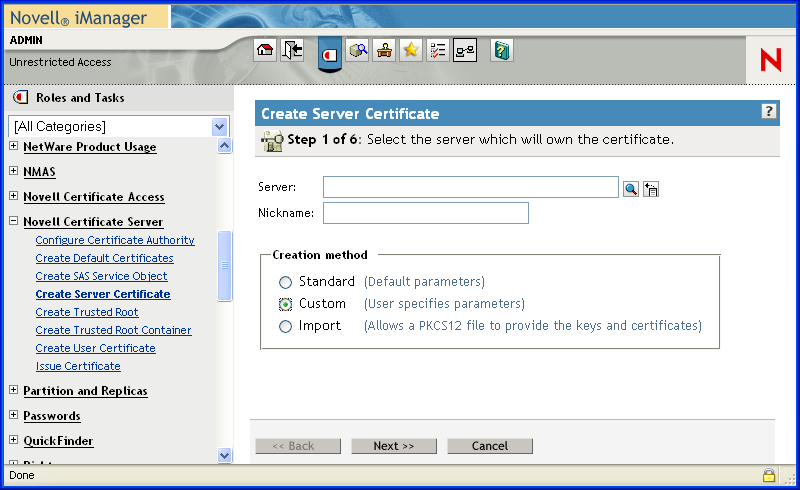
-
Specify the and the for the certificate, or click
 to select the server object. Select the Custom check box and specify the details of the certificate, then click
.
to select the server object. Select the Custom check box and specify the details of the certificate, then click
.
NOTE:While creating server certificates, the check box must be selected, and the key usage should be set to data encipherment and digital signature. For user certificates, creating a standard certificate will suffice.
It is recommended that you use the option. If you use the option, although client-to-site services will work, there might be some problems with site-to-site services.
-
Select , then click .
Figure 15-2 Certificate Authority
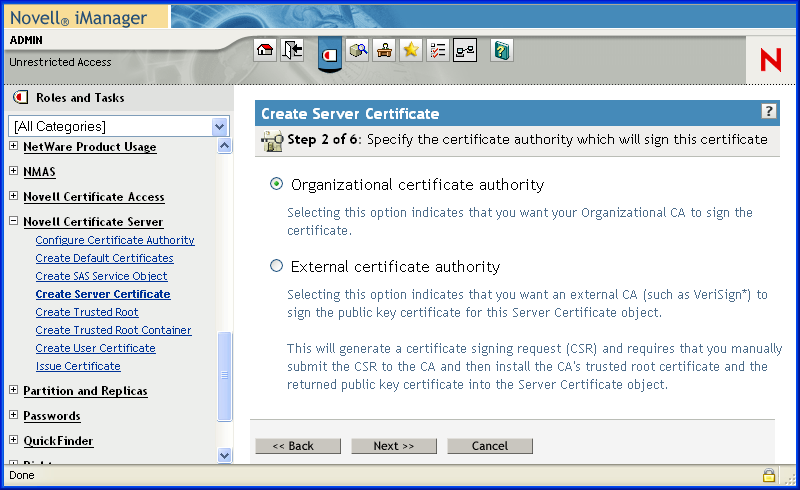
-
Specify the and , then click .
Figure 15-3 Key Size and Usage
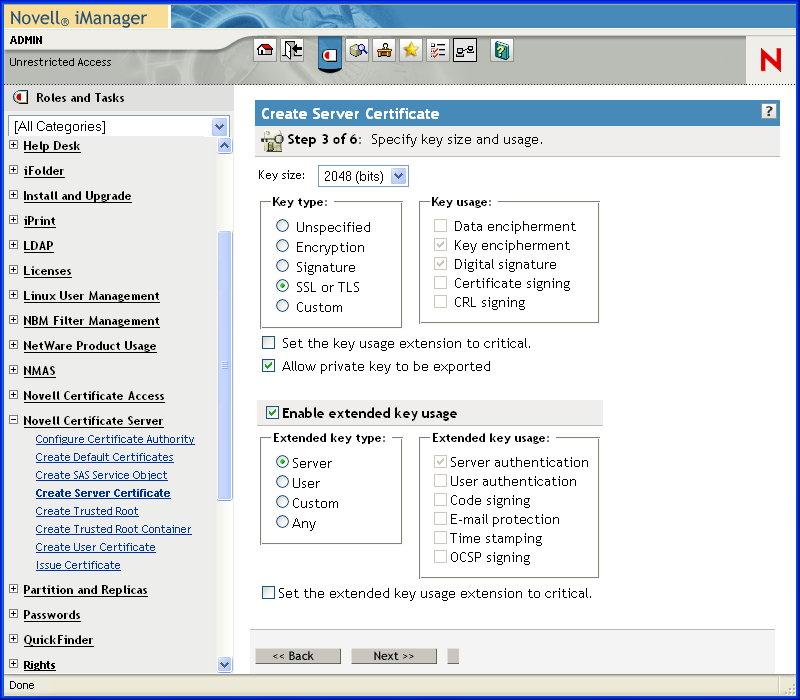
-
Specify the parameters of the certificate, then click .
Figure 15-4 Certificate Parameters
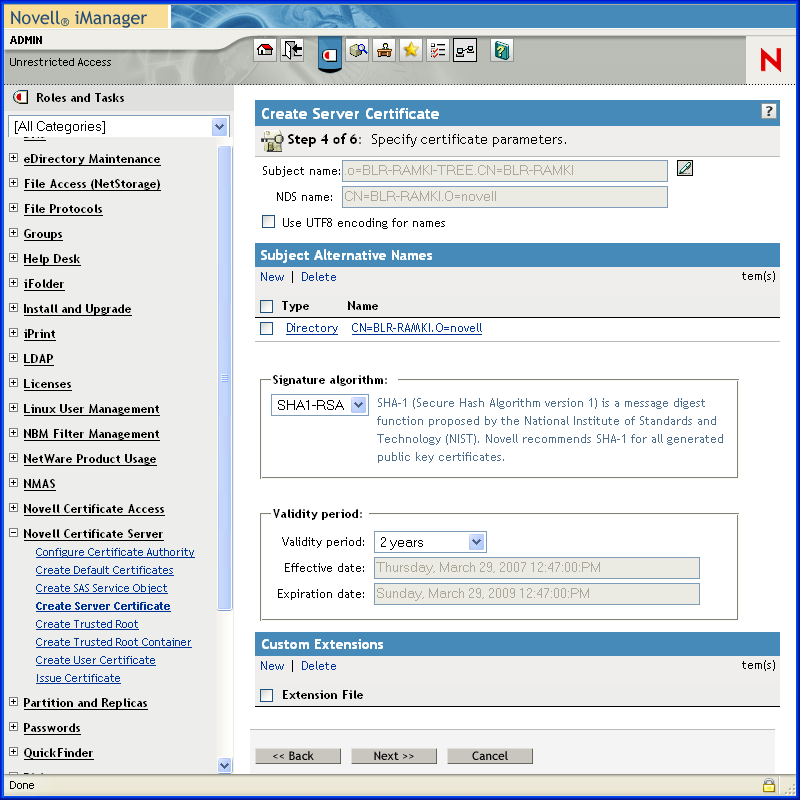
NOTE:The advantage of providing the exact time for the validity of the certificate is that, if there is a timing issue with the server the entry will not be invalid.
Entering the exact time for validity has the advantage that if there is a timing issue with the server the entry will not be invalid.
-
Select the relevant text box to specify the trusted root for the certificate, then click .
Figure 15-5 Trusted Root
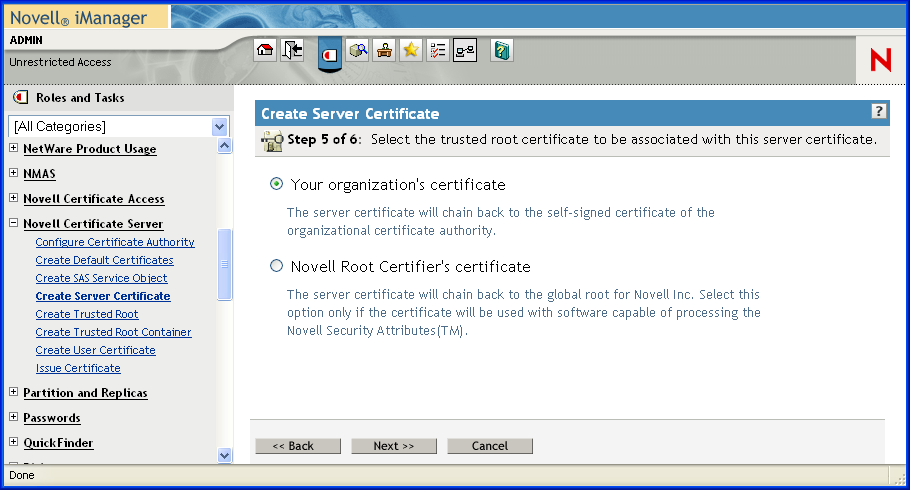
-
The summary page shows the complete details of the certificate chosen. If the information is correct, click . If it is not correct, then go back and make the required changes.
After the certificate is successfully created, you get a Success message.
Figure 15-6 Sever Certificate Completion